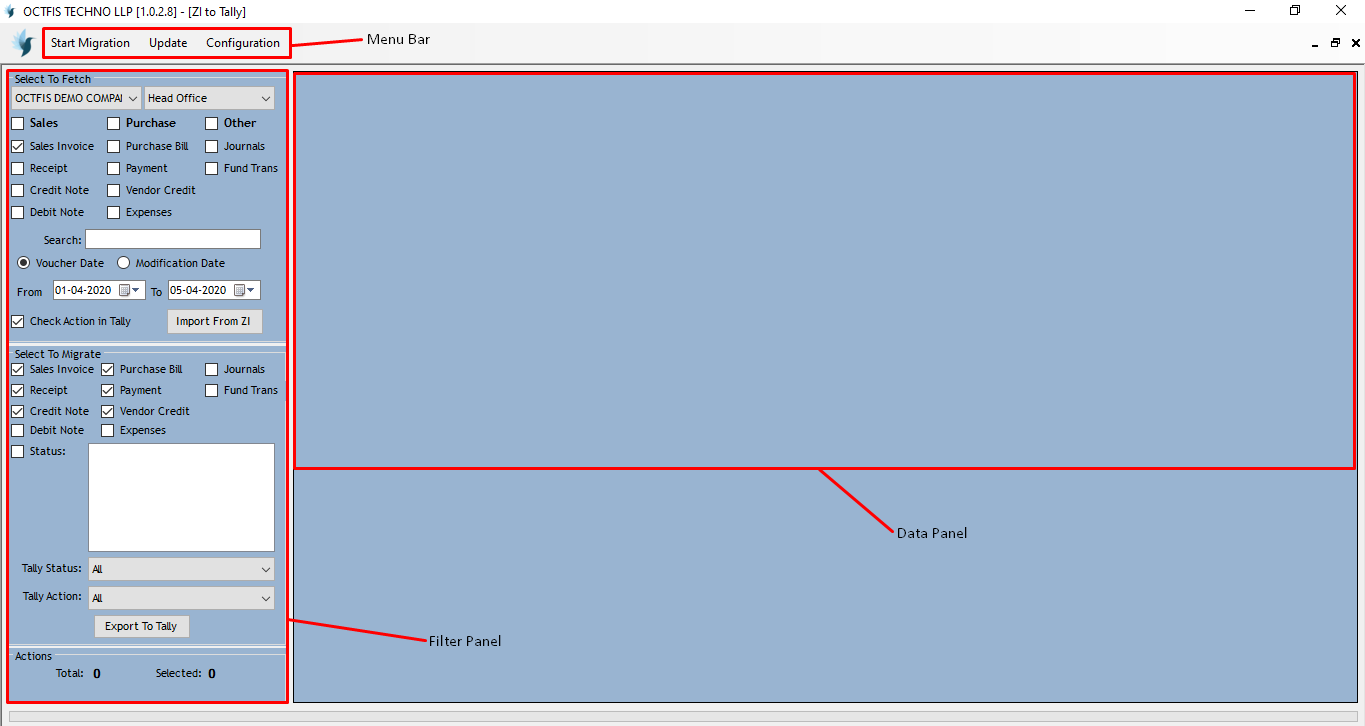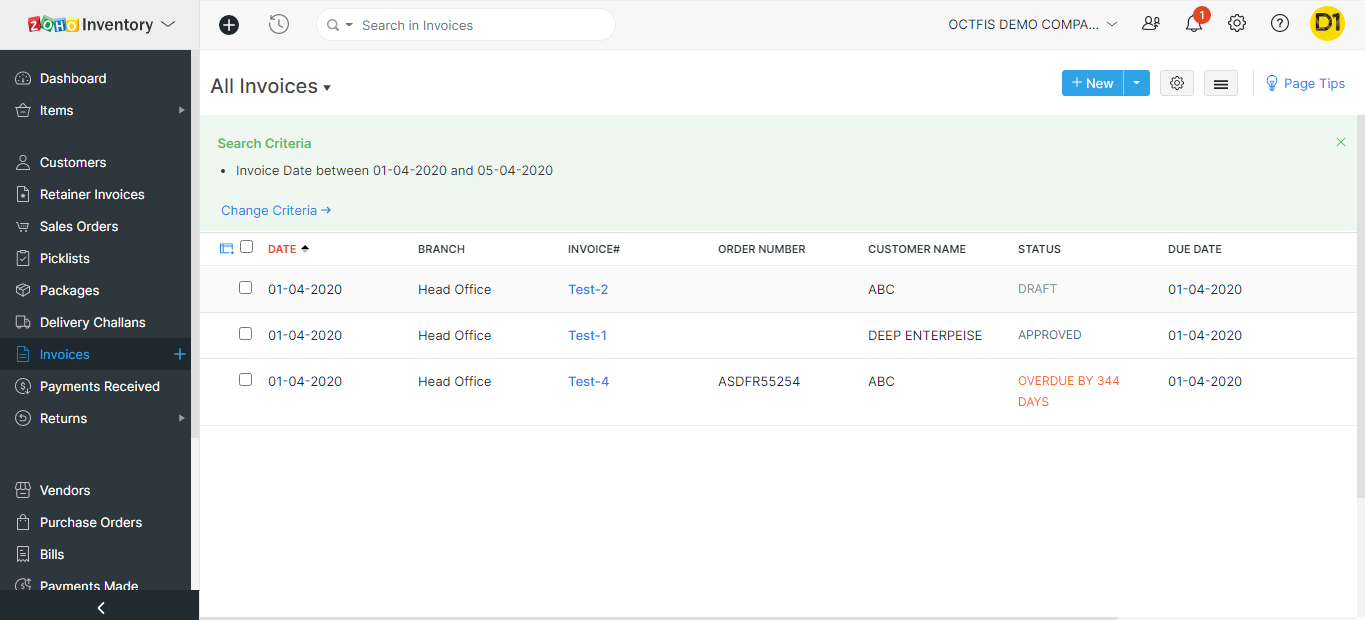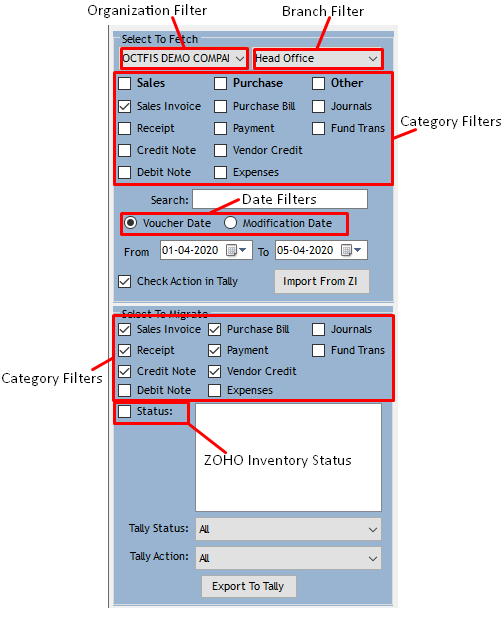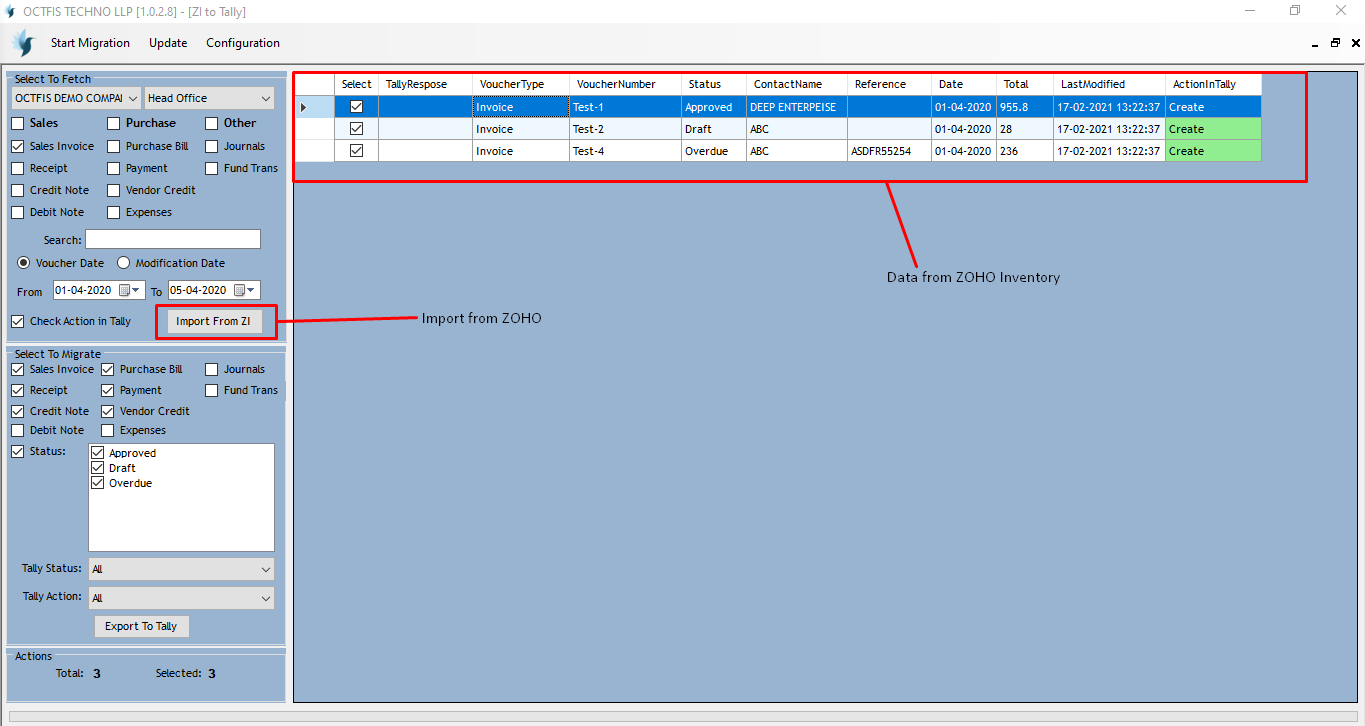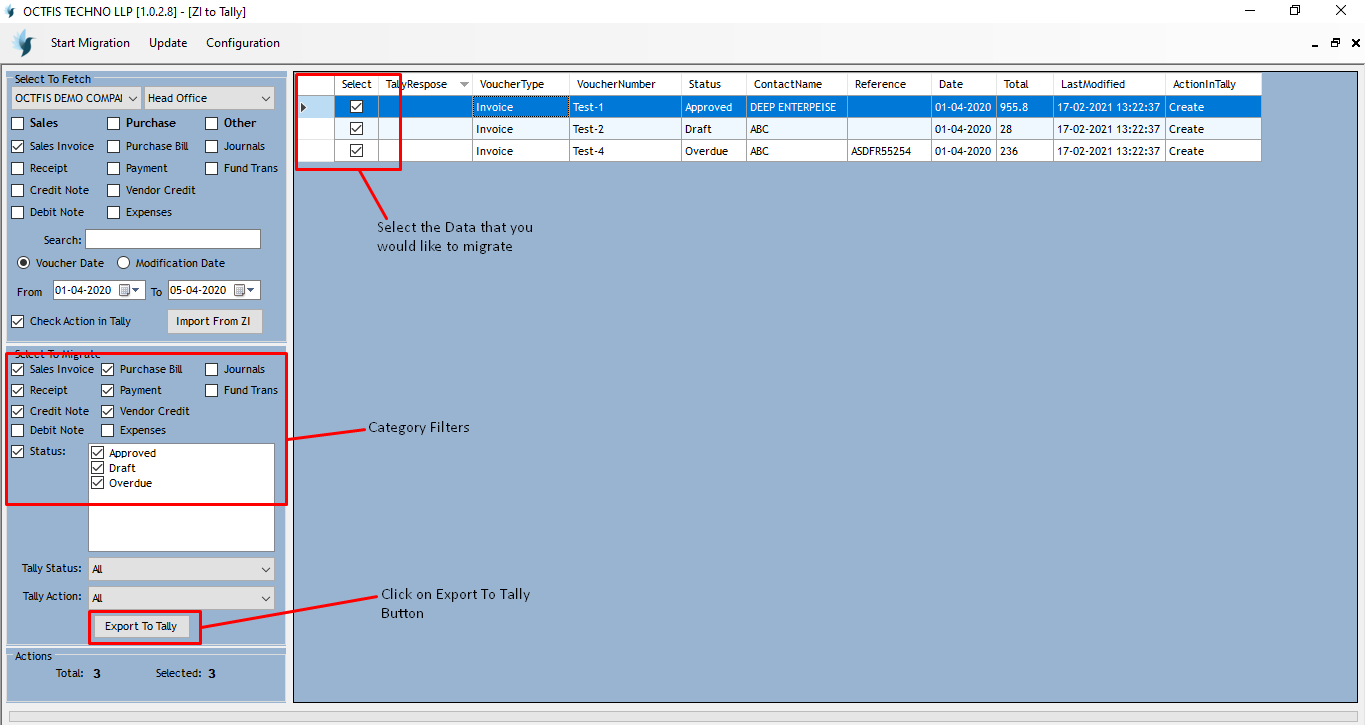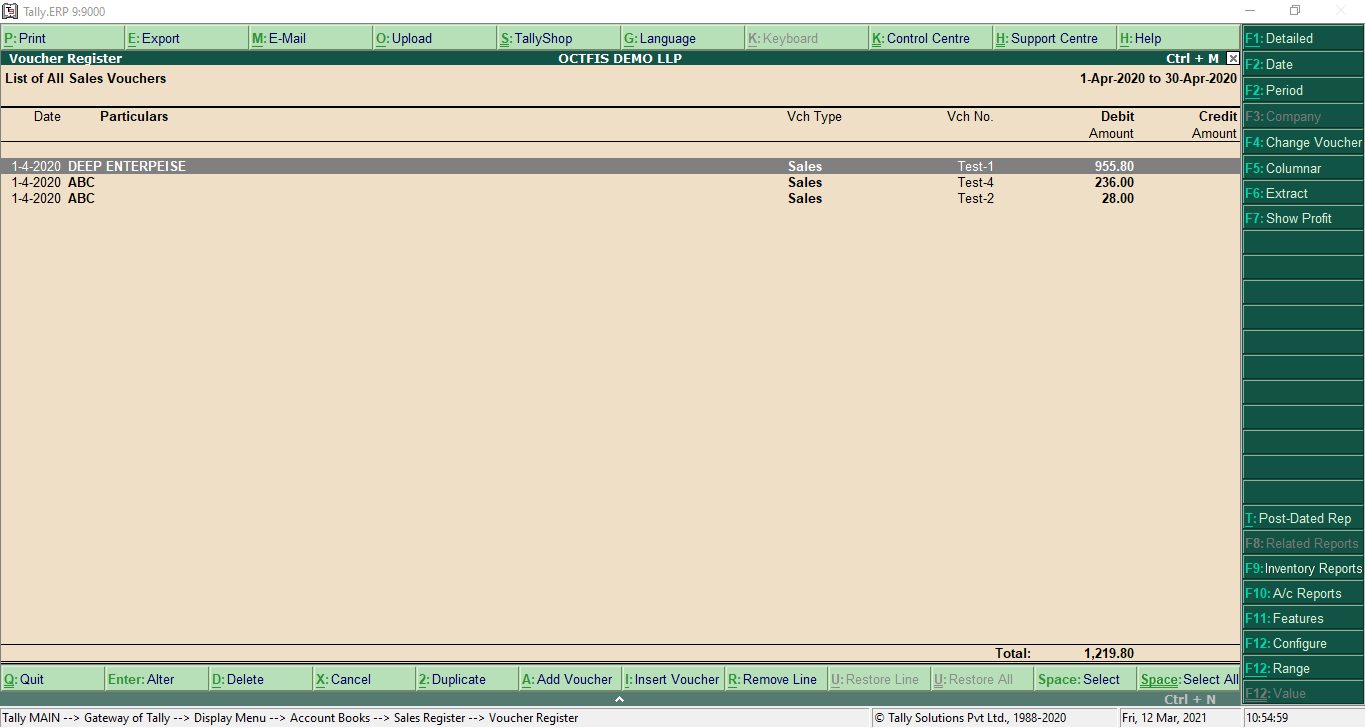Tally Configuration – Make Sure to configure your Tally setup before starting Migration Process
Tally Installation
- Download your software.
- Extract the file and open the folder.
- Create Application shortcut on desktop double click on ZI to Tally application.
- You can login into the application by using your ZOHO credentials.
You have to make following Configuration changes in you Tally to convert your data
Changes in General Setup
- To visit General setup, press F12 and choose General option.
- Go to Import/Export section.
- Set “Yes” in Overwrite voucher option.
Advance Configuration
- To visit Advance Configuration, press F12 and choose advance configuration option.
- Select in Tally ERP is Acting as “Both”.
- Enable OBDC Server by selecting “Yes” as an option.
Utility Setting
- To visit Utility, press F12 and choose Utility option.
- Change methods and Store number
- Go back to Tally Gateway
- Open Account Info -> Voucher Types -> Alter
- Kindly repeat following two steps for all Voucher setting
- Method of Voucher Numbering -> Manual
- Prevent Duplicate -> Yes
How to Use ZOHO Inventory to Tally Data Migration Tool –
Home Screen
Kindly follow three easy steps to migrate your data from ZOHO Inventory to Tally.
Step 1: Select –
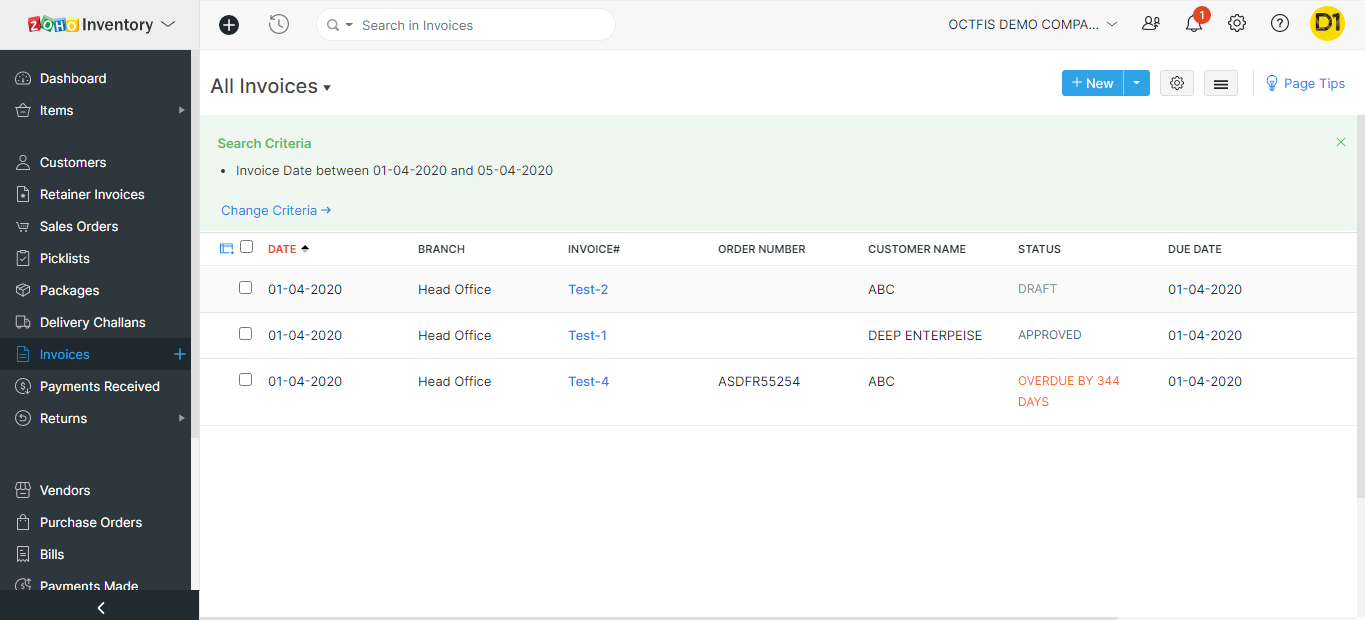
|
Step – 1 Finalize the data that you want to
migrate from ZOHO Inventory to Tally. (Here I
have select data from 01-04 to 05-04 for demo
from my ZOHO Inventory)
Step – 2 Open ZOHO Inventory to Tally Tool
Step – 3 Select data that you would like to
migrate from all the filter option of Select to
Fetch section
-
After Completing configuration, kindly
select data that you would like to
migrate from ZOHO Inventory to Tally.
-
Organization Name Filter – User can
choose organization name in case of
multiple organization.
-
Branch Filter – User can also filter out
branch wise data by using this filter.
-
Date Category – User can filter out data
based on the data category.
-
Sales process Filters (Sales
Invoice, Receipt, Credit Note,
Debit Note)
-
Purchase process Filters(
Purchase Bill, Payment, Vendor
Credit, Expenses)
-
Other Filter( Journals, Fund
Transfer)
-
Voucher Date – This filter select the
data based on - From and To voucher
date.
-
Modification Date – This filter select
filter date automatically based your last
export date.
-
ZI Status Filter – User can Export data
based on the status like draft
|
|
confirmed, on hold of particular Invoice,
Purchase Order, etc.
|
Step 2: Import Once you select the data, click on Import from ZI button, to import data from ZOHO.
Step 3: Export –
Step – 1 Open Tally in Backend.
Step – 2 Select all the data from Data Panel that you would like to migrate from ZI to Tally tool.
Step – 3 Apply filters based on the need from Category filters.
Step – 4 Click on Export to Tally button.
Now user can check migrated data in Tally from ZOHO Inventory.